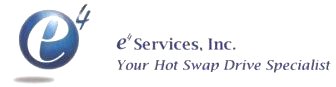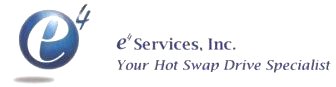
Setting up Compaq Proliant Servers
without the SmartStart CD
DOWNLOADS HWPREP SYSERASE SCU ORIG_SMART ACU F10-PARTITION TIME OSINSTALL Q&A
Downloads
The necessary components can be gathered from the following
locations (Choose 1 location from each category.):
- Sys Erase - Compaq System Erase Utility
- SCU - Compaq System Configuration Utility
- latest version and past versions at
HP
Support Search
- Download: http://www.compaq.com/support/files/server/us/locate/1950.html
- Disk Builder program which is available on the SmartStart CD-Rom
- Main Menu of the SmartStart CD-Rom
Note: You should
always use the latest version of SCU as possible. SCU is the glue that holds
all the pieces together and therefore should not be older than any System
ROM or Option ROM in the system.
- Diags - Compaq Server Diagnostics
- ACU - Compaq Array Configuration Utility
If you download a
SoftPaq from the Compaq web site, you will need to run the SoftPaq on a Windows
computer in order to create the diskettes. If you download an .RPM file, then
that file is directly usable from within Linux.
DOWNLOADS HWPREP SYSERASE SCU ORIG_SMART ACU F10-PARTITION TIME OSINSTALL Q&A
Hardware Preparation: Setting up your Compaq ProLiant Server without
SmartStart
The following tasks will need to be performed:
- Erase the server with Compaq System Erase Utility (Sys Erase)
- Configure the Server Hardware using Compaq System Configuration Utility
(SCU)
- Configure any Array Controllers (ACU)(1)
- Install the Compaq F10 System Partition
Note: 1: The
Original Compaq Smart Array Controller is configured through SCU and not through
ACU.
Note: If you have a copy of SmartStart, you
may refer to the SmartStart instructions listed here: smartstart.html
DOWNLOADS HWPREP SYSERASE SCU ORIG_SMART ACU F10-PARTITION TIME OSINSTALL Q&A
Compaq System Erase
Boot on the System Erase diskette to begin the hardware
preparation process.
Warning: System Erase deletes all
information from the Compaq server.
Follow the prompts in the System
Erase Utility in order to erase the server.
DOWNLOADS HWPREP SYSERASE SCU ORIG_SMART ACU F10-PARTITION TIME OSINSTALL Q&A
Server Hardware Configuration using SCU
Once the Compaq ProLiant Server has
been erased, the next step is to configure the server hardware.
Boot from
the first diskette of SCU (System Configuration Utility) to configure your
server hardware.
If asked to use a previous .SCI file say
"No".
If asked to autoconfigure, say "No".
Choose Linux as the OS to
be installed.
This process ends by displaying a prompt to either "Save
and Exit" or "Review or Modify".
If you have a Compaq Original Smart
Array Controller, then please continue with the #ORIG_SMART section in order to configure that
controller.
If you do not have a Compaq Original Smart Array Controller
installed, then you may choose "Save and Exit" and go to #ACU
in order to continue the hardware preparation process.
Note: An unconfigured server may report only 16MB of memory. Running
SCU will update the system so that it reports the correct amount of
memory.
Note: You should run SCU any time you make any
hardware changes to the system including changes to items such as memory, cpu's,
and controller cards. SCU does not need to be run after changes to hard drives,
tape drives, CD-Rom's, etc.
DOWNLOADS HWPREP SYSERASE SCU ORIG_SMART ACU F10-PARTITION TIME OSINSTALL Q&A
Configuring the Compaq Original Smart Array Controller
Note:
The Compaq Original Smart Array Controller is configured in SCU, while all other
Compaq array controllers are configured by using the ACU (Array Configuration
Utility).
A Compaq Original Smart Array Controller can be identified
because it will have one of the following numbers on it: 142130-001, 002969-001,
142055-001, 181132-001, 003596-001, 003596-002, 142055-001.
If you have a
Compaq Original Smart Array Controller, then let's configure it
now.
While in SCU (If you got out of SCU, then get back in) make the
following choices (I'll list all the choices for completeness, just find the
spot that matches the menu choices you have):
- --System Configuration
- --Configure Hardware
- --Review or Modify Hardware Settings
- --Step 3: View or edit details
- Now configure the Compaq Original Smart Array Controller.
You will
then find the Compaq Original Smart Array Controller in the listing. You
configure the controller by selecting the logical drives, adding physical
drives to them, and setting the raid level.
Once you have configured
the Compaq Original Smart Array Controller, exit this utility through the
following steps:
- --press F10 (<DONE=F10>)
- --Step 5: Save and exit
- --Save the configuration and restart the computer
DOWNLOADS HWPREP SYSERASE SCU ORIG_SMART ACU F10-PARTITION TIME OSINSTALL Q&A
Array Controller Configuration
Note: The Compaq Original Smart
Array Controller is configured in SCU, while all other Compaq array controllers
are configured by using the ACU (Array Configuration Utility).
After
you exit from SCU, you should configure any array controllers you may have in
your system.
Based on the model of array controller you may have in your
system, perform one of the following steps:
- Compaq Original Smart Array Controller
- Configure using SCU utility as described in the section above (#ORIG_SMART).
- All other Compaq Array controllers
- Configure using ACU (Array Configuration Utility)
- No Compaq Array Controller
- Skip this step and continue with Installing the F10 Setup Partition.
The Array Controller Utility is used to configure any
array controllers you may have. Arrays must be configured before they can be
used. Creating an array involves choosing the drives for the array, choosing the
raid level (1=mirroring, 2=mirrored, 5=striping with parity), and finally
creating a logical drive.
Follow the prompts in ACU in order to set up
your array controller.
Note: ACU will not configure the
Compaq Original Smart Array Controller, you must use SCU to configure that array
controller. See #ORIG_SMART for instructions on
configuring that controller.
DOWNLOADS HWPREP SYSERASE SCU ORIG_SMART ACU F10-PARTITION TIME OSINSTALL Q&A
Installing the Compaq F10 System Partition
Once you have set up your array
controller (if you have one) you may now install the Compaq F10 System Partition
on your primary hard drive. Another names for this partition is the "Compaq F10
Setup Partition". This partition is about 39MB in size.
I recommend only
putting SCU and Compaq Diagnostics (Diags) into the System Partition. Other
items you can put in there will probably become out of date and won't be as
useful as SCU and Diags.
LILO will need to be kept out of the MBR (Master
Boot Record) in order for the F10 utility to be able to be called by using the
F10 key during bootup. LILO should be installed into the /boot partition in
order to preserve the F10 key functionality during bootup.
Boot on the
SCU diskette #1 and select "Create System Partition" in order to begin
installing the Compaq F10 System Partition. After the partition is created and
the system reboots, you will need to boot back to diskette #1. SCU should
automatically begin copying files, if it does not begin copying files, then you
may need to choose "Upgrade System Partition". Choose to install SCU and Compaq
Server Diagnostics.
Once you cycle through all 4 diskettes of the SCU
utility, the installation of the Compaq F10 System Partition is
complete.
Your system is now ready to install Linux.
Here are some
notes regarding the Compaq System Partition:
System Partition Installation Utility
The System Partition is a special area of the fixed disk
which can contain Compaq configuration, diagnostic and
maintenance utilities. These utilities are more readily
available and run faster when installed on the System
Partition.
To access the System Partition, press F10 at boot time when
the cursor moves to the upper right corner of the screen.
DOWNLOADS HWPREP SYSERASE SCU ORIG_SMART ACU F10-PARTITION TIME OSINSTALL Q&A
Setting the System Clock (Time)
Current versions of Red Hat installations
(RH71 and prior) don't set the date and time as part of its installation
procedure; therefore, setting date and time is recommended before installing
Linux.
Store the time in the system clock in UTC format. This means (for
Central Time) to add either 5 hours (if within the timeframe of the beginning of
April to about the end of October) or add 6 hours (if outside of those
dates).
You can use SCU to set the System Clock, here are the menu
choices to get you there:
- --System Configuration
- --Power-On Defaults
- --Set Date and Time
Remember to set the Date and Time in UTC
rather than in your local time.
DOWNLOADS HWPREP SYSERASE SCU ORIG_SMART ACU F10-PARTITION TIME OSINSTALL Q&A
Installing your Operating System
After completing the above steps you are
now ready to install your operating system on this server.
Please insert
your operating system installation media and prepare to install your operating
system.
Items to note during installation of Linux:
- Boot Prompt Parameters - making sure Linux detects
all your memory
- SCSI and/or Array drivers
- Detection of other controller cards
- Persistent Parameters for the boot prompt
- Parameters for any modular drivers
- LILO configuration
- Choose packages to be installed
DOWNLOADS HWPREP SYSERASE SCU ORIG_SMART ACU F10-PARTITION TIME OSINSTALL Q&A
Questions and Answers
Q. Is there an easier
way to configure this server without downloading all these diskette
images?
A. Yes, use the SmartStart CD -
see smartstart.html.