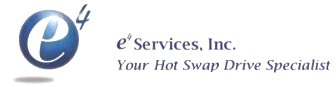SUMMARY
Windows 2000 supports two types of fault-tolerant volumes:
mirrored volumes and RAID-5 volumes. This article describes how to set up
fault-tolerant sets on dynamic disks in Windows 2000. This article includes
basic procedures and a checklist for creating and modifying a fault-tolerant
set. A fault-tolerant set includes a stripe set, a stripe set with parity, a
volume set, and a disk mirror/duplex.
back to the top
To Create a RAID 1 Set in Windows
2000
NOTE: All members of a RAID 1 volume set must be on a
dynamic disk.
- Click Start, point to Programs, point to
Administrative Tools, and then click Computer
Management.
- Expand the Storage branch, and then click Disk
Management.
- Right-click the partition that you want to mirror, and then click
Add Mirror.
- Click the disk that will host the mirror, and then click Add
Mirror.
- On the Partition menu, click Commit
changes now to begin duplication.
- Reboot the computer after the duplication process is completed.
back to the top
To Create a RAID 5 Set in Windows
2000
NOTE: Raid 5 is disk striping with parity. With this
technique, you need a minimum of three hard disk to set up fault tolerance.
- Click Start, point to Programs, point to
Administrative Tools, and then click Computer
Management.
- Expand the Storage branch, and then click Disk
Management.
- Right-click an area of unallocated space, and then click Create
Volume.
- Click Next.
- Click a RAID 5 volume type, and then click Next.
- In the left pane, click the disks that you want to use (at least three in
total), and then click Add.
- Select the size to use from each disk. The size must be the same for all
disks, so the largest space that you can use is the smallest free space on any
of the disks. After you select the size, click Next. Note
that if you select 1,000 MB from each disk, the total size is only 2,000 MB
because parity information uses a third of the space.
- Click a drive letter to use, and then click Next.
- Click the file system to use and the label. You might also want to choose
whether to enable file and folder compression. Click Next.
- The program displays a summary screen. Click
Finish.
back to the top
REFERENCES
For additional information, click the article numbers below
to view the articles in the Microsoft Knowledge Base:
175761
Dynamic vs. Basic Storage in Windows 2000
225551
Restrictions on Extending or Spanning Simple Volumes on Dynamic Disks
237853
Dynamic Disk Configuration Unavailable for Server Cluster Disk Resources